Boot options
Some graphics cards and motherboards don’t work well with the open-source drivers present in Linux Mint by default.
Compatibility mode
The easiest option is to select compatibility mode from the USB stick (or DVD) boot menu.
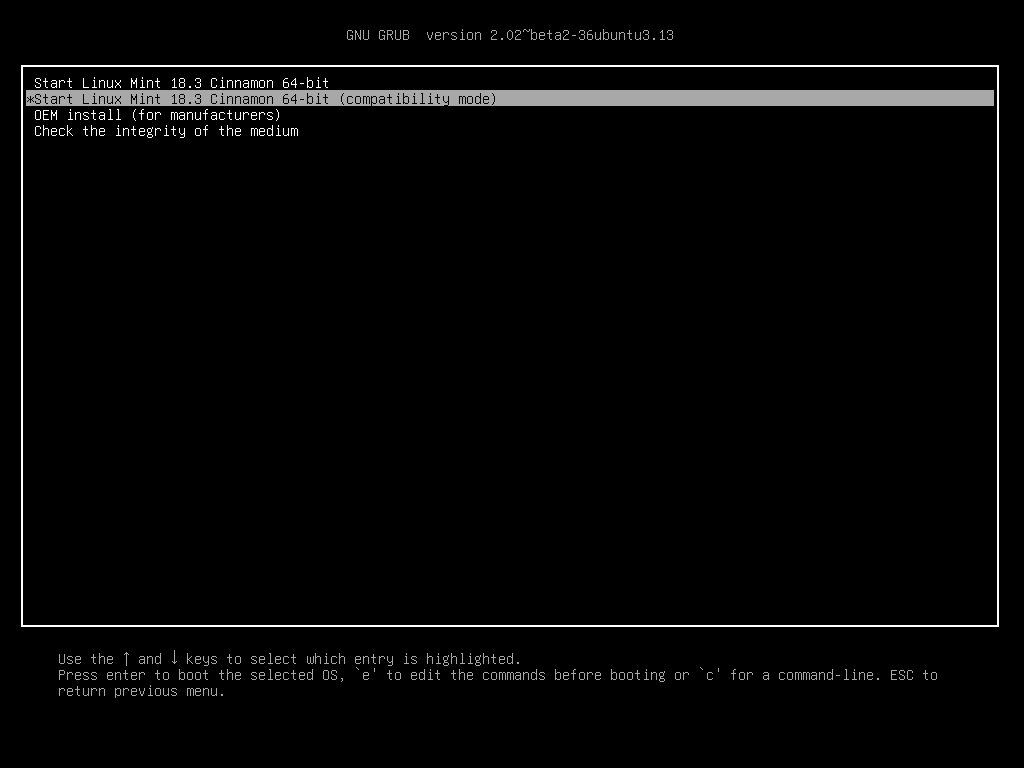
Grub menu (EFI mode)
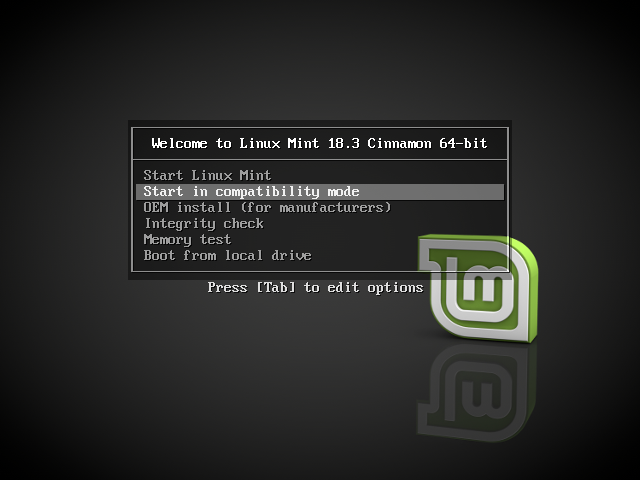
Isolinux menu (BIOS mode)
If that doesn’t work, you can try the nomodeset boot option.
Nomodeset boot option
In EFI mode, highlight the Start Linux Mint option and press e to modify the boot options.
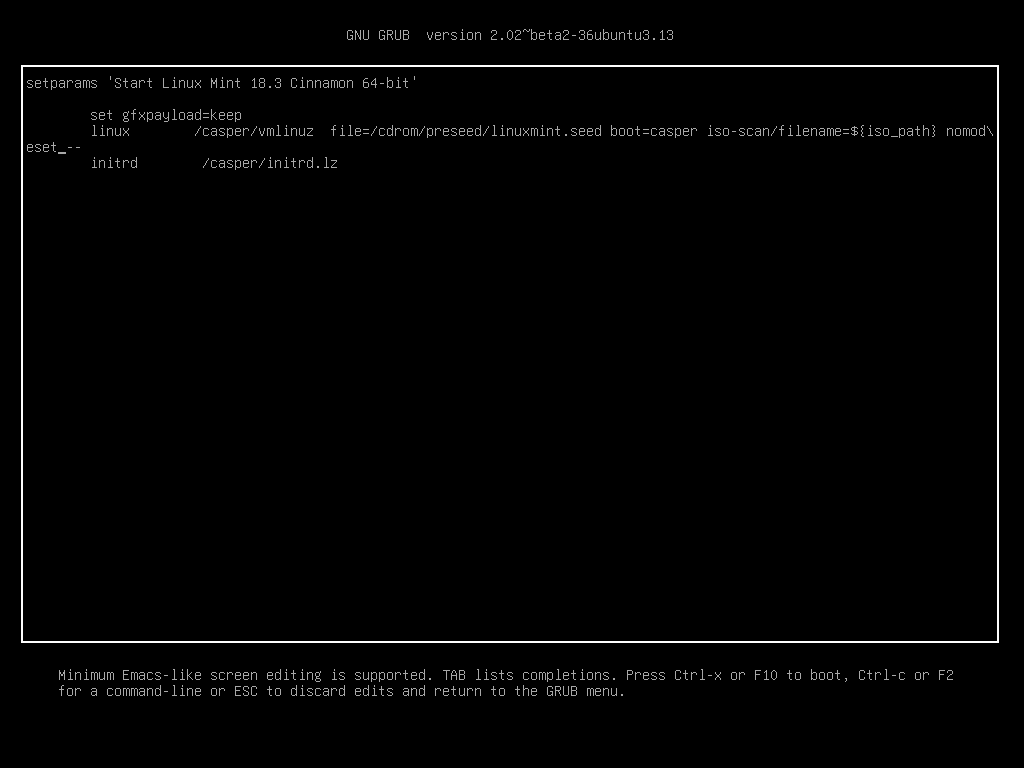
Replace quiet splash with nomodeset and press F10 to boot.
In BIOS mode, highlight Start Linux Mint and press Tab to modify the boot options.
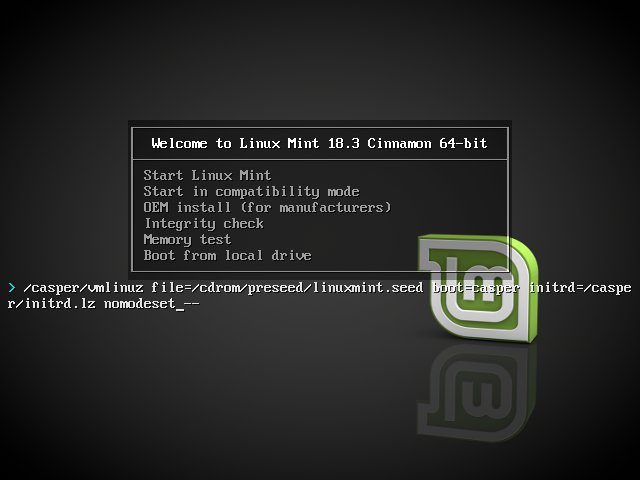
Replace quiet splash with nomodeset and press Enter to boot.
Repeat this operation post-install in your grub boot menu and read Hardware drivers to install additional drivers.
Other boot options
If you still cannot boot try one of the following solutions:
Try
nouveau.noaccel=1instead ofnomodeset.After the installation, use from the boot menu and choose
resume.
Install an older release
If your computer has compatibility issues with the latest Linux Mint release, install a previous release from the same Linux Mint series.
For instance, if you can’t install Linux Mint 18.3 (which comes with a 4.10 kernel), install Linux Mint 18 (which comes with a 4.4 kernel) and upgrade to 18.3.
Note
The first release in each series uses an LTS (Long Term Support) kernel. Upgrading from this release to the latest one in the series does not change your kernel.