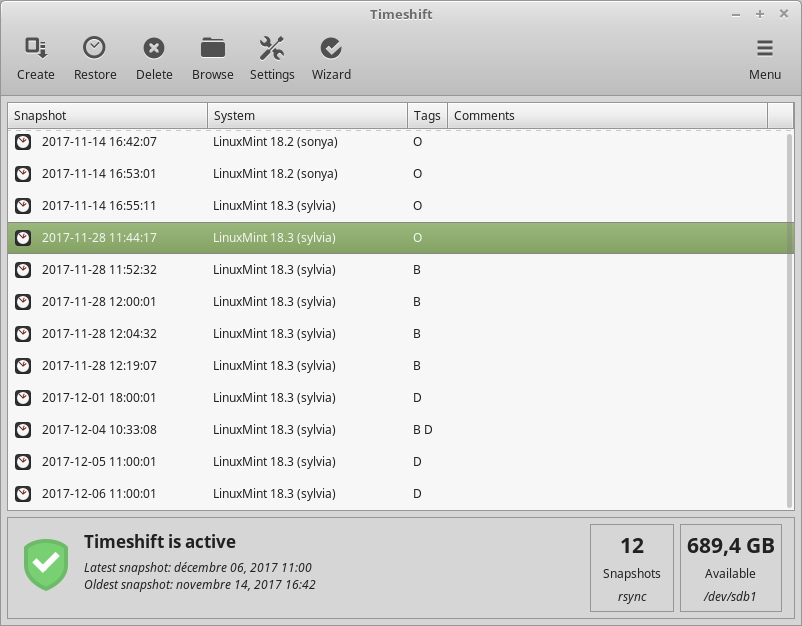System snapshots
Before you start using your operating system, set up system snapshots. Then if anything goes wrong, you can restore your system from an earlier backup.
Launch .
Select
RSYNCand click Next.
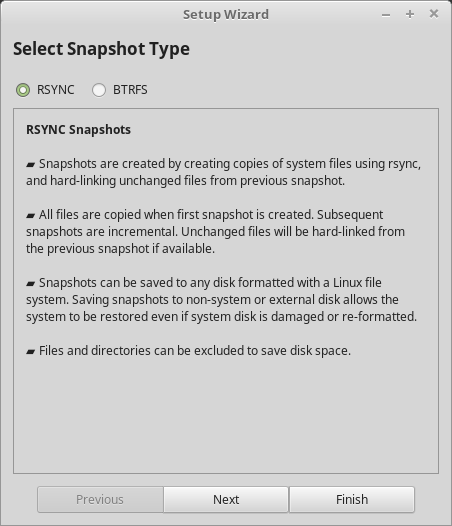
Select the device where you want system snapshots to be saved and click Next.
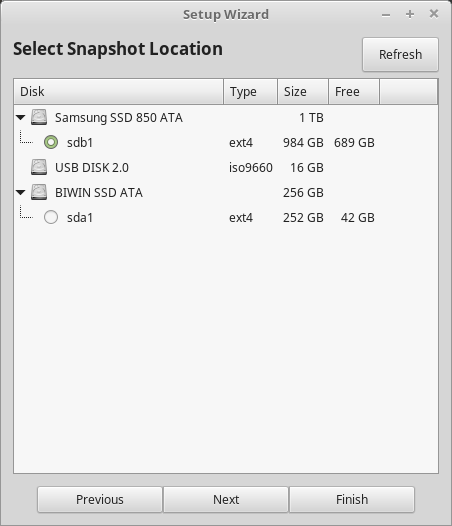
Note
The selected device is not formatted and no data is lost. System snapshots are saved into a newly created timeshift directory on the root of the selected device.
Select when system snapshots are saved.
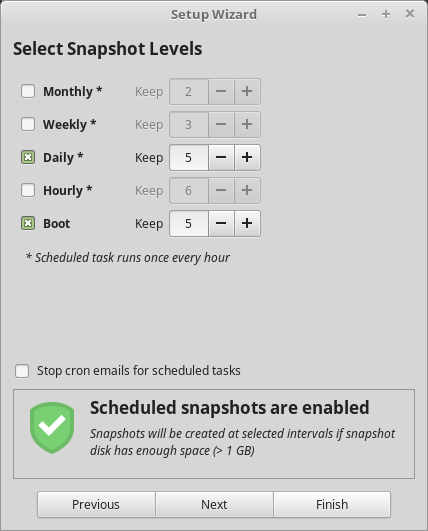
Note
System snapshots are incremental so although the first snapshot takes a significant amount of spaces, new snapshots only take additional space for files which have changed.
Note
Boot snapshots are performed in the background and do not impact the speed of the boot sequence.
Click Finish.